In this video I’ll show you how to build a fun little Wikipedia Search Tool For Tkinter and Python.
We can enter in a topic and search for the wikipedia page, and return the content, as well as the title and URL. Or we can search for a general summary of a topic, and designate how many sentences we want to return.
This is not a heavy duty API, so you’ll hit rate limits if you make too many searches…but for general use or hobby use, you shouldn’t have any trouble at all.
Python Code: wiki1.py
(Github Code)
from tkinter import *
import wikipedia as wiki
root = Tk()
root.title('Codemy.com - Wikipedia')
root.iconbitmap('c:/gui/codemy.ico')
root.geometry("700x675")
# Clear
def clear():
my_entry.delete(0, END)
my_text.delete(0.0, END)
# Search
def search():
data = wiki.page(my_entry.get())
# Clear screen
clear()
# Output Wikipedia Results To Textbox
my_text.insert(0.0, data.content)
my_label_frame = LabelFrame(root, text="Search Wikipedia")
my_label_frame.pack(pady=20)
# Create entry box
my_entry = Entry(my_label_frame, font=("Helvetica", 18), width=47)
my_entry.pack(pady=20, padx=20)
# create text box frame
my_frame = Frame(root)
my_frame.pack(pady=5)
# Create Vertical Scrollbar
text_scroll = Scrollbar(my_frame)
text_scroll.pack(side=RIGHT, fill=Y)
# Create Horizontal Scrollbar
hor_scroll = Scrollbar(my_frame, orient='horizontal')
hor_scroll.pack(side=BOTTOM, fill=X)
# Create Text Box
my_text = Text(my_frame, yscrollcommand=text_scroll.set, wrap="none", xscrollcommand=hor_scroll.set)
my_text.pack()
# Configure Scrollbars
text_scroll.config(command=my_text.yview)
hor_scroll.config(command=my_text.xview)
# Button Frame
button_frame = Frame(root)
button_frame.pack(pady=10)
# Buttons
search_button = Button(button_frame, text="Lookup", font=("Helvetica", 32), fg="#3a3a3a", command=search)
search_button.grid(row=0, column=0, padx=20)
clear_button = Button(button_frame, text="Clear", font=("Helvetica", 32), fg="#3a3a3a", command=clear)
clear_button.grid(row=0, column=1)
root.mainloop()

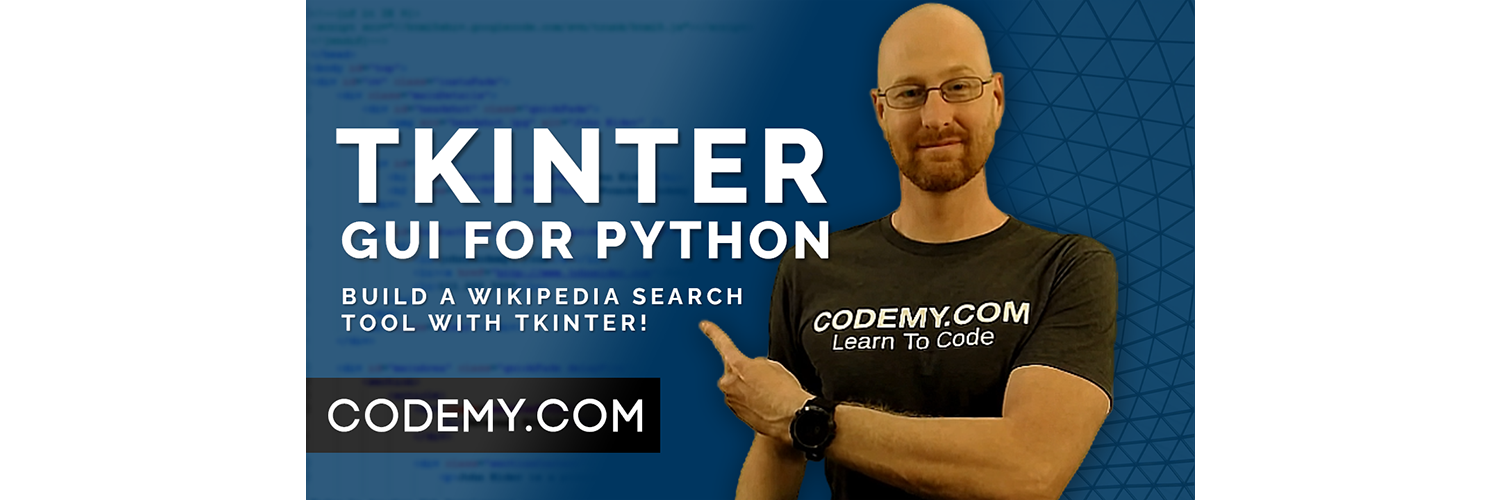



Add comment