In this video I’ll show you how to change the mouse cursor in your app with Tkinter and Python.
There are about 20 cursors you can count on:
arrow
circle
clock
cross
dotbox
exchange
fleur
heart
man
mouse
pirate
plus
shuttle
sizing
spider
spraycan
star
target
tcross
trek
To use them, just set the cursor attribute in whatever widget you want to use them in.
Button(root, text=”whatever”, cursor=”target”)
And it’s just that easy!
Python Code: cursor.py
(Github Code)
from tkinter import *
root = Tk()
root.title("Cursors")
root.geometry("500x550")
root.iconbitmap('c:/guis/exe/codemy.ico')
root.config(cursor="fleur")
list = [
"arrow",
"circle",
"clock",
"cross",
"dotbox",
"exchange",
"fleur",
"heart",
"man",
"mouse",
"pirate",
"plus",
"shuttle",
"sizing",
"spider",
"spraycan",
"star",
"target",
"tcross",
"trek",
]
count = 0
row1=0
row2=0
row3=0
row4=0
for cursor in list:
if count < 5:
Button(root, text=cursor, cursor=cursor, width=10, height=5, fg="darkblue").grid(row=row1, column=0, pady=10, padx=10)
row1 += 1
count += 1
elif count >= 5 and count < 10:
Button(root, text=cursor, cursor=cursor, width=10, height=5, fg="darkblue").grid(row=row2, column=1, pady=10, padx=10)
row2 += 1
count += 1
elif count >= 10 and count < 15:
Button(root, text=cursor, cursor=cursor, width=10, height=5, fg="darkblue").grid(row=row3, column=2, pady=10, padx=10)
row3 += 1
count += 1
else:
Button(root, text=cursor, cursor=cursor, width=10, height=5, fg="darkblue").grid(row=row4, column=4, pady=5, padx=5)
row4 += 1
count += 1
root.mainloop()

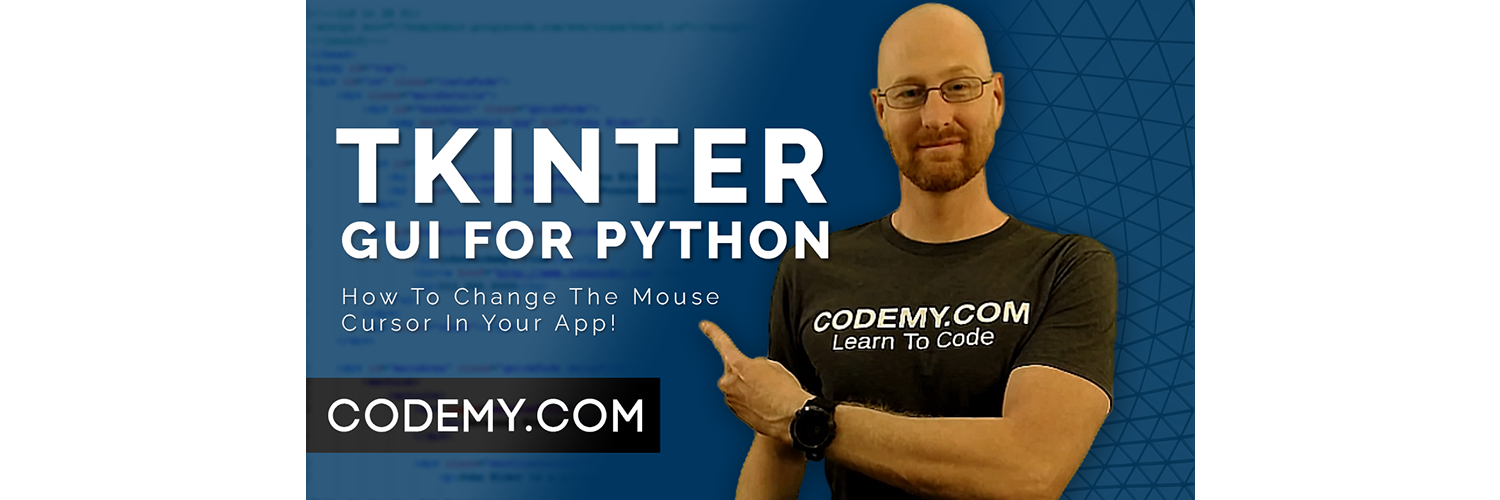



Add comment