In this video I’ll show you how to use Combo Boxes with TTKBootstrap, Tkinter, and Python.
I’ll show you how to use Comboboxes with TTKBootstrap using both a button, and binding.
We’ll create a combo box of days of the week, and when a day is selected, we’ll update the text in a label to reflect that.
Python Code: combo.py
(Github Code)
from tkinter import *
import ttkbootstrap as tb
root = tb.Window(themename="superhero")
#root = Tk()
root.title("TTK Bootstrap! Combobox")
root.iconbitmap('images/codemy.ico')
root.geometry('500x350')
# Create button click function
def clicker():
my_label.config(text=f"You Clicked On {my_combo.get()}!")
# Create Binding function
def click_bind(e):
my_label.config(text=f"You Clicked On {my_combo.get()}!")
# Create Label
my_label = tb.Label(root, text="Hello World!", font=("Helvetica", 18))
my_label.pack(pady=30)
# Create Dropdown options
days = ["Monday", "Tuesday", "Wednesday", "Thursday", "Friday", "Saturday", "Sunday"]
# Create Combobox
my_combo = tb.Combobox(root, bootstyle="success", values=days)
my_combo.pack(pady=20)
# Set Combo Default
my_combo.current(0)
# Create a button
my_button = tb.Button(root, text="Click Me!", command=clicker, bootstyle="danger")
my_button.pack(pady=20)
# Bind the combobox
my_combo.bind("<>", click_bind)
root.mainloop()

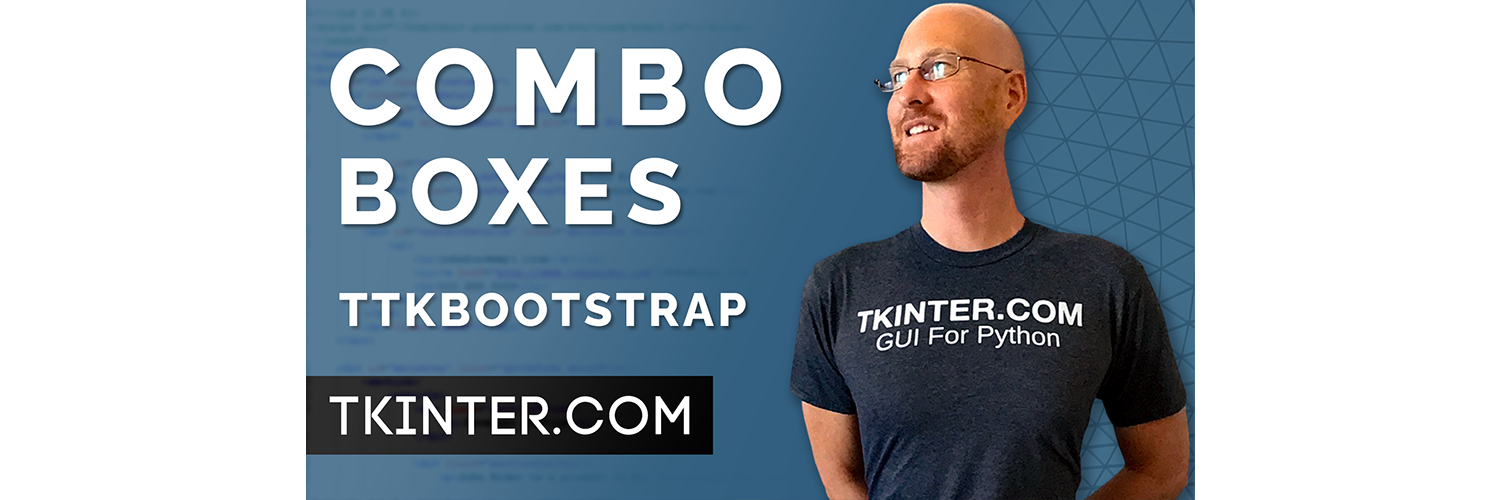



Add comment