In this video I’ll show you how to dynamically resize your background image whenever the app gets resized by a user.
In the last video I showed you how to add images as your background. In this video I’ll show you how to resize those images any time someone resizes the app. We’ll use the Pillow library to do this automatically using a Configure binding.
It’s actually pretty easy!
Python Code: image_bg_resize.py
(Github Code)
from tkinter import *
from PIL import ImageTk, Image
root = Tk()
root.title('Codemy.com - Set Image as Background')
root.iconbitmap('c:/gui/codemy.ico')
root.geometry("800x500")
# Define image
bg = ImageTk.PhotoImage(file="images/mario.png")
# Create a canvas
my_canvas = Canvas(root, width=800, height=500)
my_canvas.pack(fill="both", expand=True)
# Set image in canvas
my_canvas.create_image(0,0, image=bg, anchor="nw")
# Add a label
my_canvas.create_text(400, 250, text="Welcome!", font=("Helvetica", 50), fill="white")
# add some buttons
button1 = Button(root, text="Start")
button2 = Button(root, text="Reset Scores")
button3 = Button(root, text="Exit")
button1_window = my_canvas.create_window(10, 10, anchor="nw", window=button1)
button2_window = my_canvas.create_window(100, 10, anchor="nw", window=button2)
button3_window = my_canvas.create_window(230, 10, anchor="nw", window=button3)
def resizer(e):
#global bg1, resized_bg, new_bg
# Open our image
bg1 = Image.open("images/mario.png")
# Resize the image
resized_bg = bg1.resize((e.width, e.height), Image.ANTIALIAS)
# Define our image again
new_bg = ImageTk.PhotoImage(resized_bg)
# Add it back to the canvas
my_canvas.create_image(0,0, image=new_bg, anchor="nw")
# Readd the text
my_canvas.create_text(400, 250, text="Welcome!", font=("Helvetica", 50), fill="white")
'''
# Create a label
my_label = Label(root, image=bg)
my_label.place(x=0, y=0, relwidth=1, relheight=1)
# Add something to the top of our image
my_text = Label(root, text="Welcome!", font=("Helvetica", 50), fg="white", bg="#2a1863")
my_text.pack(pady=50)
# create a frame
my_frame = Frame(root, bg='#6b88fe')
my_frame.pack(pady=20)
# Add some buttons
my_button1 = Button(my_frame, text="Exit")
my_button1.grid(row=0, column=0, padx=20)
my_button2 = Button(my_frame, text="Start")
my_button2.grid(row=0, column=1, padx=20)
my_button3 = Button(my_frame, text="Reset")
my_button3.grid(row=0, column=2, padx=20)
'''
root.bind('', resizer)
root.mainloop()

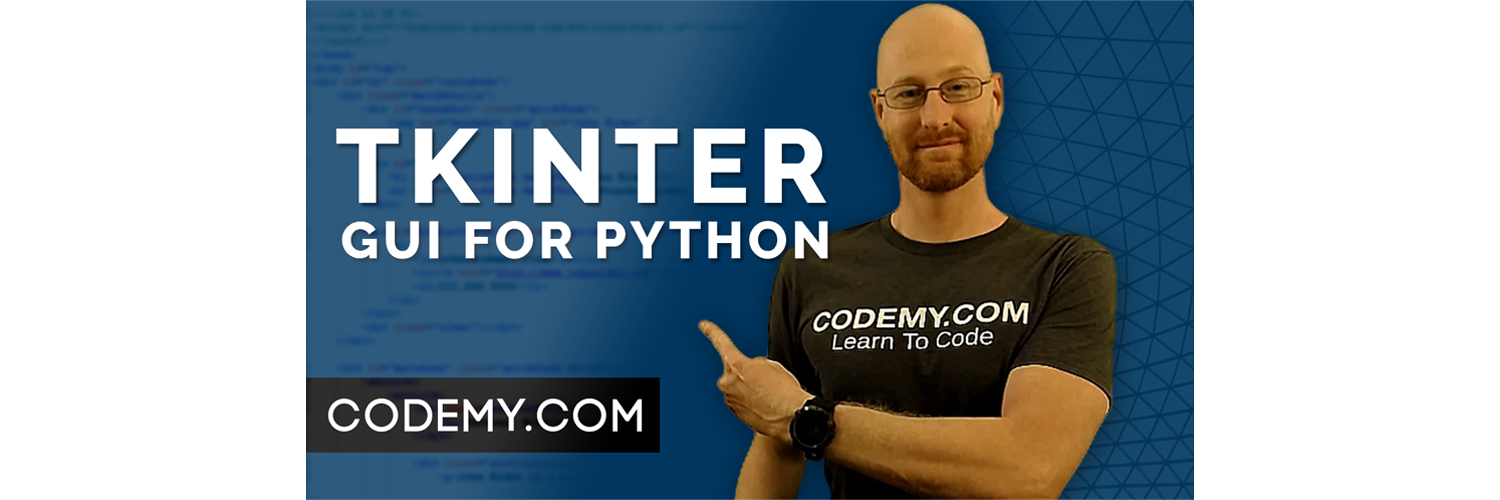



Add comment