In this video I’ll show you how to resize your tkinter app with the sizegrip widget!
The sizegrip widget is a small triangle made of dots that fits in the bottom right hand corner of your app. It allows users to click on it and drag the size of your app around, resizing it while doing so.
It’s not strictly necessary to use the sizegrip widget to resize an app, but it looks a lot better. It’s really just a way to make your gui look a little more modern.
I’ll show you how to add the sizegrip widget to your app using both pack and grid.
Python Code: sizegrip.py
(Github Code)
from tkinter import *
from tkinter import ttk
root = Tk()
root.title('Codemy.com - Resize The App With Sizegrip')
root.iconbitmap('c:/gui/codemy.ico')
root.geometry("400x300")
# Make the app resizable
root.resizable(True, True) # Width, Height
my_frame2 = Frame(root, highlightbackground="gray", highlightthickness=1)
my_frame2.pack(pady=20)
my_label = Label(my_frame2, text="Hello World!",
font=("Helvetica", 32))
my_label.pack(pady=50, padx=20)
# Create Sizegrip
my_sizegrip2 = ttk.Sizegrip(my_frame2)
my_sizegrip2.pack(side="right", anchor=SE)
# Reconfigure our rows and columns for grid
#root.columnconfigure(0, weight=1)
#root.rowconfigure(0, weight=1)
# Create a frame
my_frame = Frame(root, highlightbackground="gray", highlightthickness=1)
my_frame.pack(side="bottom", fill=X)
# Create Sizegrip
my_sizegrip = ttk.Sizegrip(my_frame)
my_sizegrip.pack(side="right", anchor=SE)
# Grid
#my_sizegrip.grid(row=1, sticky=SE)
root.mainloop()

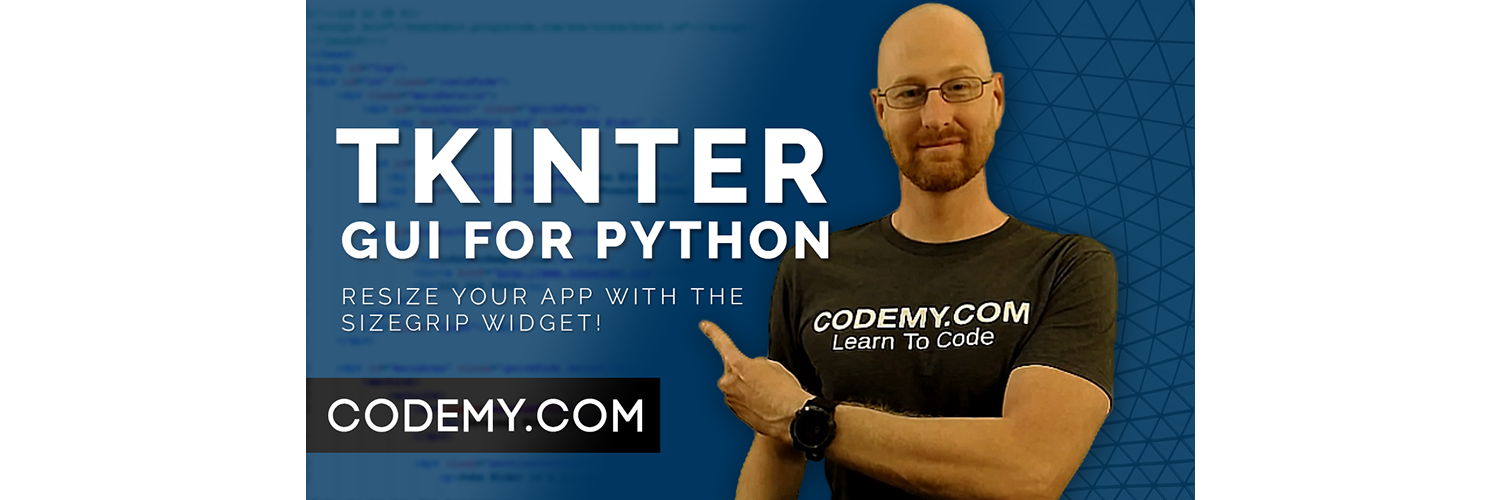



Add comment