In this video I’ll show you two different ways to use Images as your app’s Background with Tkinter and Python.
We’ll look at using place to use images as backgrounds, and also how to use the Canvas to use images as backgrounds.
Both have positives and negatives to them, but depending on what you need to do, one or the other method should work for you.
Python Code: image_bg.py
(Github Code)
from tkinter import *
root = Tk()
root.title('Codemy.com - Set Image as Background')
root.iconbitmap('c:/gui/codemy.ico')
root.geometry("800x500")
# Define image
bg = PhotoImage(file="images/space.png")
# Create a canvas
my_canvas = Canvas(root, width=800, height=500)
my_canvas.pack(fill="both", expand=True)
# Set image in canvas
my_canvas.create_image(0,0, image=bg, anchor="nw")
# Add a label
my_canvas.create_text(400, 250, text="Welcome!", font=("Helvetica", 50), fill="white")
# add some buttons
button1 = Button(root, text="Start")
button2 = Button(root, text="Reset Scores")
button3 = Button(root, text="Exit")
button1_window = my_canvas.create_window(10, 10, anchor="nw", window=button1)
button2_window = my_canvas.create_window(100, 10, anchor="nw", window=button2)
button3_window = my_canvas.create_window(230, 10, anchor="nw", window=button3)
'''
# Create a label
my_label = Label(root, image=bg)
my_label.place(x=0, y=0, relwidth=1, relheight=1)
# Add something to the top of our image
my_text = Label(root, text="Welcome!", font=("Helvetica", 50), fg="white", bg="#2a1863")
my_text.pack(pady=50)
# create a frame
my_frame = Frame(root, bg='#6b88fe')
my_frame.pack(pady=20)
# Add some buttons
my_button1 = Button(my_frame, text="Exit")
my_button1.grid(row=0, column=0, padx=20)
my_button2 = Button(my_frame, text="Start")
my_button2.grid(row=0, column=1, padx=20)
my_button3 = Button(my_frame, text="Reset")
my_button3.grid(row=0, column=2, padx=20)
'''
root.mainloop()

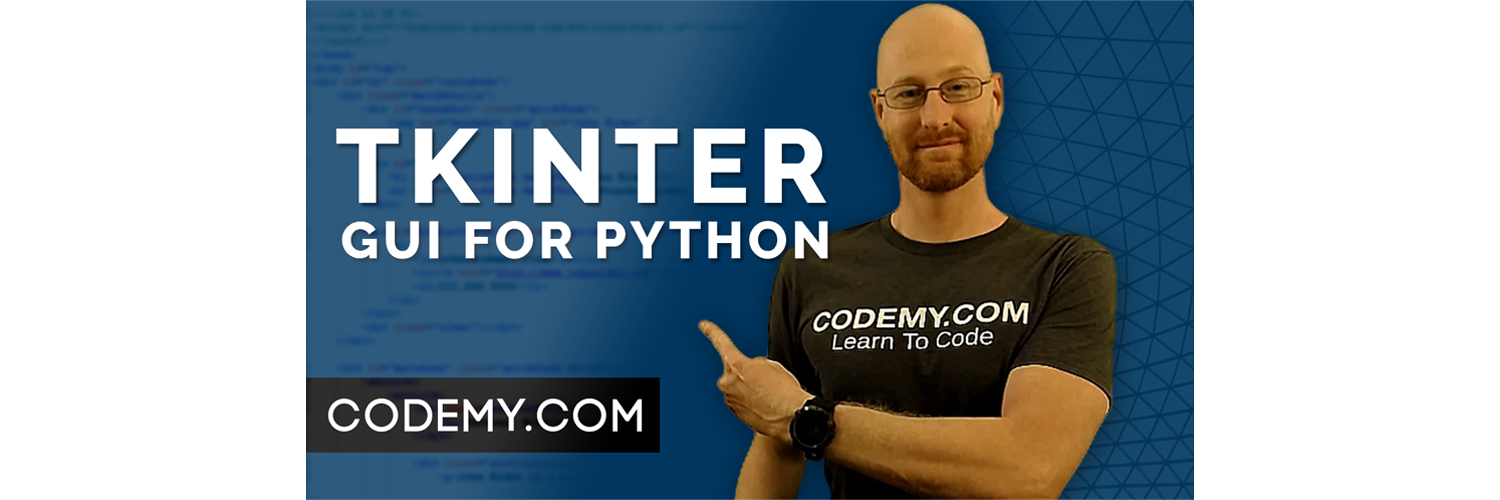



Add comment