In this video we’ll start to learn Object Oriented Programming for Tkinter and Python.
There aren’t a ton of OOP tutorials for Tkinter. In this playlist we’ll change that!
We’ll learn how to used Classed Based Programming for Tkinter, and in this video we’ll create our basic starter code and use the Label and Button widgets to build a simple app.
Python Code: classes.py
(Github Code)
from tkinter import *
class App(Tk):
def __init__(self):
super().__init__()
# Title, icon, size
self.title("Tkinter.com - Object Oriented Programming!")
self.iconbitmap('images/codemy.ico')
self.geometry('700x450')
# Create Status Variable
self.status = True
# Create some widgets
self.my_label = Label(self, text="Hello World!", font=("Helvetica", 42))
self.my_label.pack(pady=20)
self.my_button = Button(self, text="Change Text", command=self.change)
self.my_button.pack(pady=20)
# Create a frame outside this function
My_frame(self)
def change(self):
if self.status == True:
self.my_label.config(text="Goodbye World!")
self.status = False
else:
self.my_label.config(text="Hello World!")
self.status = True
class My_frame(Frame):
def __init__(self, parent):
super().__init__(parent)
# Put this sucker on the screen
self.pack(pady=20)
# Create a few buttons
self.my_button1 = Button(self, text="Change", command=parent.change)
self.my_button2 = Button(self, text="Change", command=parent.change)
self.my_button3 = Button(self, text="Change", command=parent.change)
self.my_button1.grid(row=0, column=0, padx=10)
self.my_button2.grid(row=0, column=1, padx=10)
self.my_button3.grid(row=0, column=2, padx=10)
# Define and instantiate our app
app = App()
app.mainloop()

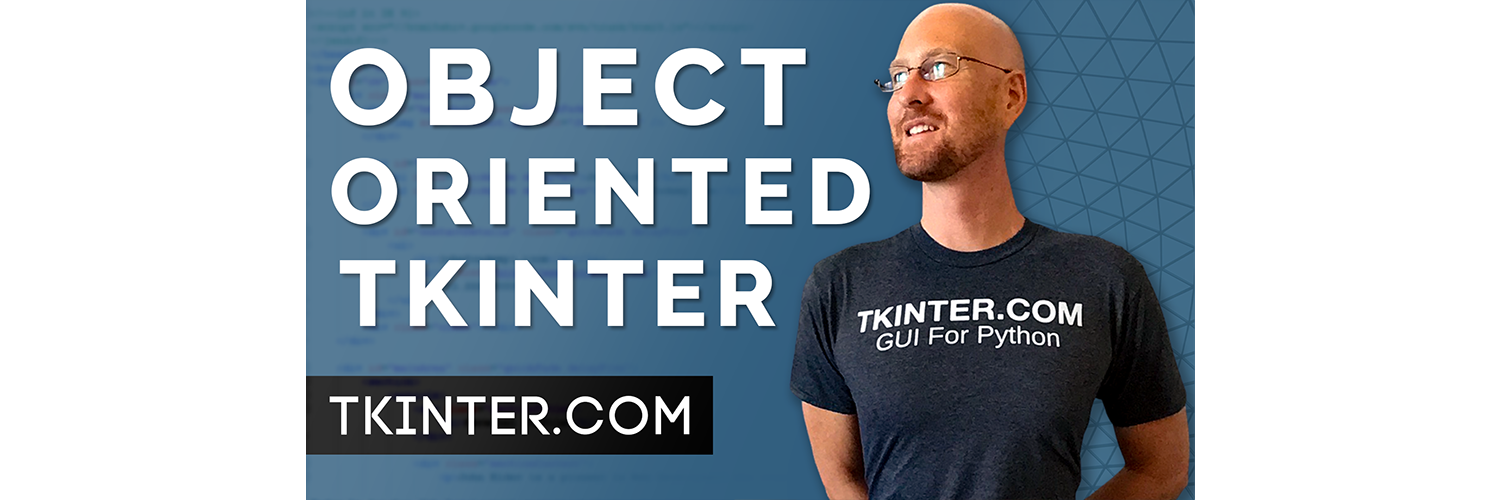



Add comment