In this video we’ll look at the TopLevel Widget in CustomTkinter and Python.
The TopLevel widget allows you to add new windows to your app, besides the main window.
Super useful for all sorts of things, and really easy to do with CustomTkinter!
Python Code: ctk_new_window.py
(Github Code)
from tkinter import *
import customtkinter
customtkinter.set_appearance_mode("dark") # Modes: system (default), light, dark
customtkinter.set_default_color_theme("dark-blue") # Themes: blue (default), dark-blue, green
#root = Tk()
root = customtkinter.CTk()
root.title('Tkinter.com - CustomTkinter New Toplevel Window')
root.iconbitmap('images/codemy.ico')
root.geometry('400x200')
def new():
new_window = customtkinter.CTkToplevel(root, fg_color="white")
new_window.title("This is a new window!")
new_window.geometry("400x200")
new_window.resizable(False, True) # Width, Height
def close():
new_window.destroy()
new_window.update()
# Close the window
new_button = customtkinter.CTkButton(new_window, text="Close Window", command=close)
new_button.pack(pady=40)
my_button = customtkinter.CTkButton(root, text="Open New Window", command=new)
my_button.pack(pady=40)
root.mainloop()

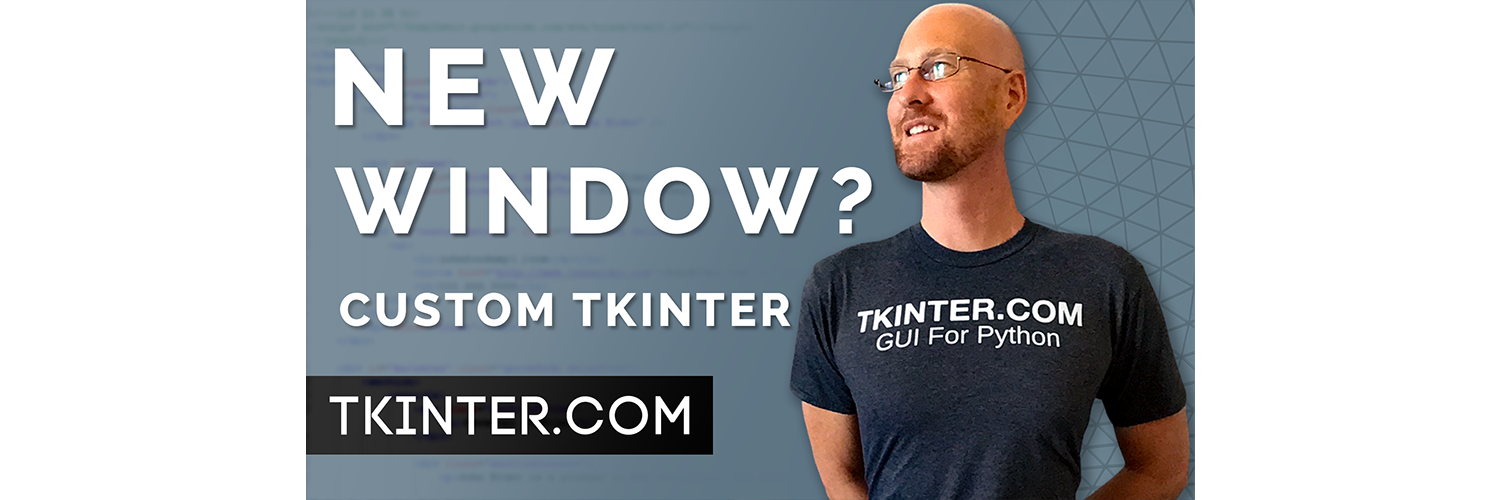



Add comment