In this video we’ll look at Progress Bars in CustomTkinter.
Progress bars do just what they sound like…they allow you to visualize the progress of something…with a bar!
In this video I’ll show you how to use them with Custom Tkinter, and how to customize them to look all sorts of different ways!
Python Code: ctk_progressbar.py
(Github Code)
from tkinter import *
import customtkinter
customtkinter.set_appearance_mode("dark") # Modes: system (default), light, dark
customtkinter.set_default_color_theme("dark-blue") # Themes: blue (default), dark-blue, green
#root = Tk()
root = customtkinter.CTk()
root.title('Tkinter.com - Custom Tkinter ProgressBar!')
root.iconbitmap('images/codemy.ico')
root.geometry('700x350')
def clicker():
my_progressbar.step()
my_label.configure(text=(int(my_progressbar.get()*100)))
def start():
my_progressbar.start()
def stop():
my_progressbar.stop()
my_progressbar = customtkinter.CTkProgressBar(root, orientation="horizontal",
width=300,
height=50,
corner_radius=20,
border_width=2,
border_color="red",
fg_color="green",
progress_color="pink",
mode="determinate",
determinate_speed=5,
indeterminate_speed=.5,
)
my_progressbar.pack(pady=40)
# Set the default progress starting point
my_progressbar.set(0)
my_button = customtkinter.CTkButton(root, text="Click Me", command=clicker)
my_button.pack(pady=10)
start_button = customtkinter.CTkButton(root, text="Start", command=start)
start_button.pack(pady=10)
stop_button = customtkinter.CTkButton(root, text="Stop", command=stop)
stop_button.pack(pady=10)
my_label = customtkinter.CTkLabel(root, text="", font=("Helvetica", 18))
my_label.pack(pady=10)
root.mainloop()

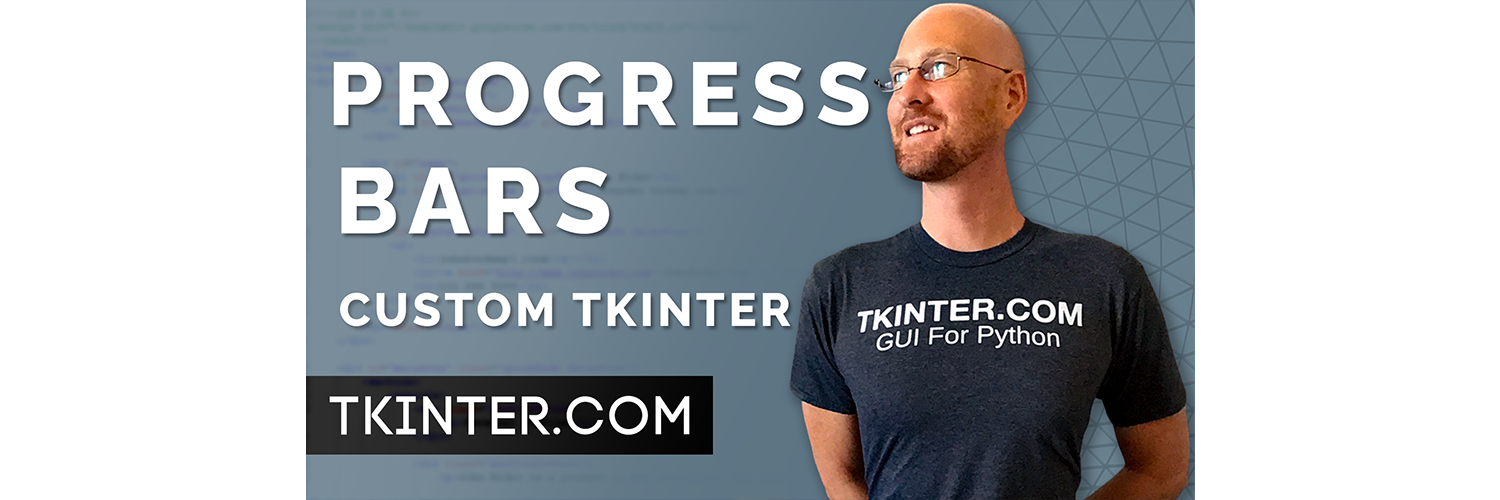



Add comment