In this video we’ll look at Segmented Buttons in CustomTkinter and Python.
Segmented buttons are a group of three switchable buttons.
I’ll show you how to use them, and also how to make them look however you like!
Python Code: ctk_segbutton.py
(Github Code)
from tkinter import *
import customtkinter
customtkinter.set_appearance_mode("dark") # Modes: system (default), light, dark
customtkinter.set_default_color_theme("dark-blue") # Themes: blue (default), dark-blue, green
#root = Tk()
root = customtkinter.CTk()
root.title('Tkinter.com - Custom Tkinter Scrollable Frame!')
root.iconbitmap('images/codemy.ico')
root.geometry('700x300')
# Create our function
def clicker(value):
my_label.configure(text=f'Hello {value}')
# Our button values
my_values = ["John", "April", "Wes"]
# Create the button
my_seg_button = customtkinter.CTkSegmentedButton(root, values=my_values, command=clicker,
width=300,
height=100,
font=("Helvetica",58),
corner_radius=3,
border_width=5,
fg_color="red",
selected_color="green",
selected_hover_color="purple",
unselected_color="pink",
unselected_hover_color="orange",
text_color="yellow",
state="normal",
text_color_disabled="blue",
dynamic_resizing=True
)
my_seg_button.pack(pady=40)
# Set default Selection
#my_seg_button.set("John")
# Label
my_label = customtkinter.CTkLabel(root, text="", font=("Helvetica", 18))
my_label.pack(pady=20)
root.mainloop()

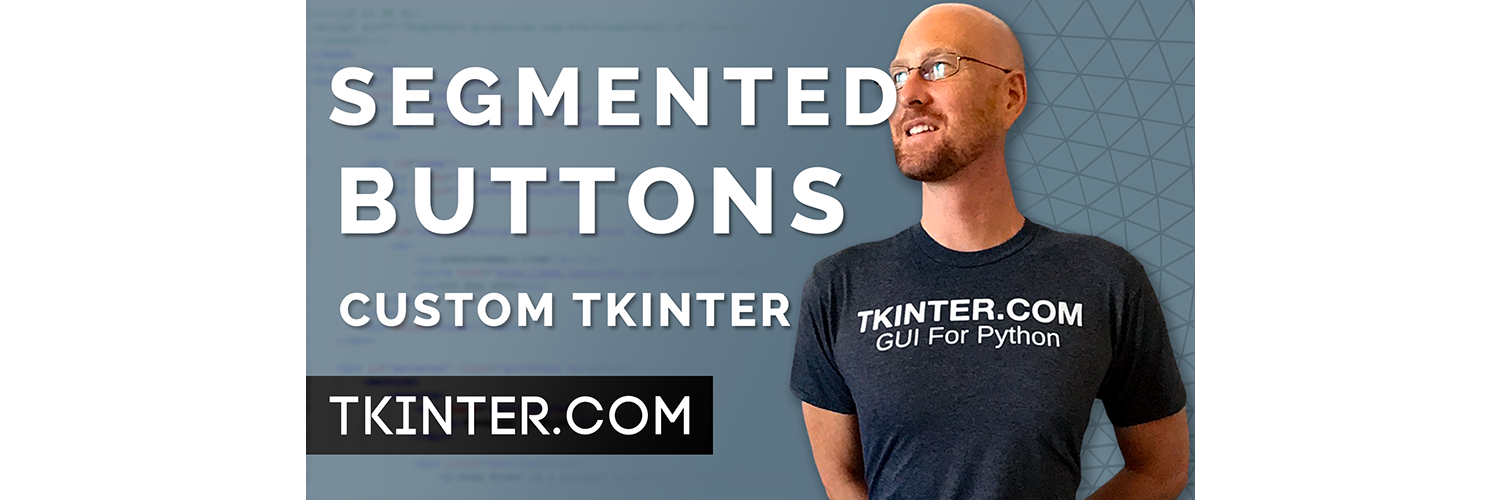



Add comment