In this video I’ll show you how to switch between light and dark mode programatically with CustomTkinter and Python.
Most people pick a mode, dark or light, when coding their project. But you can switch in real time from your app too!
I’ll show you how to do it in this video…
Python Code: ctk_lightdark.py
(Github Code)
from tkinter import *
import customtkinter
customtkinter.set_appearance_mode("dark") # Modes: system (default), light, dark
customtkinter.set_default_color_theme("dark-blue") # Themes: blue (default), dark-blue, green
#root = Tk()
root = customtkinter.CTk()
root.title('Tkinter.com - CustomTkinter Light Dark Modes')
root.iconbitmap('images/codemy.ico')
root.geometry('700x450')
mode = "dark"
def change_colors(choice):
customtkinter.set_default_color_theme(choice)
def change():
global mode
if mode == "dark":
customtkinter.set_appearance_mode("light")
mode = "light"
# Clear text box
my_text.delete(0.0, END)
my_text.insert(END, "This is Light Mode...")
else:
customtkinter.set_appearance_mode("dark")
mode = "dark"
# Clear text box
my_text.delete(0.0, END)
my_text.insert(END, "This is Dark Mode...")
my_text = customtkinter.CTkTextbox(root, width=600, height=300)
my_text.pack(pady=20)
my_button = customtkinter.CTkButton(root, text="Change Light/Dark", command=change)
my_button.pack(pady=20)
colors = ["blue", "dark-blue", "green"]
my_option = customtkinter.CTkOptionMenu(root, values=colors, command=change_colors)
my_option.pack(pady=10)
root.mainloop()

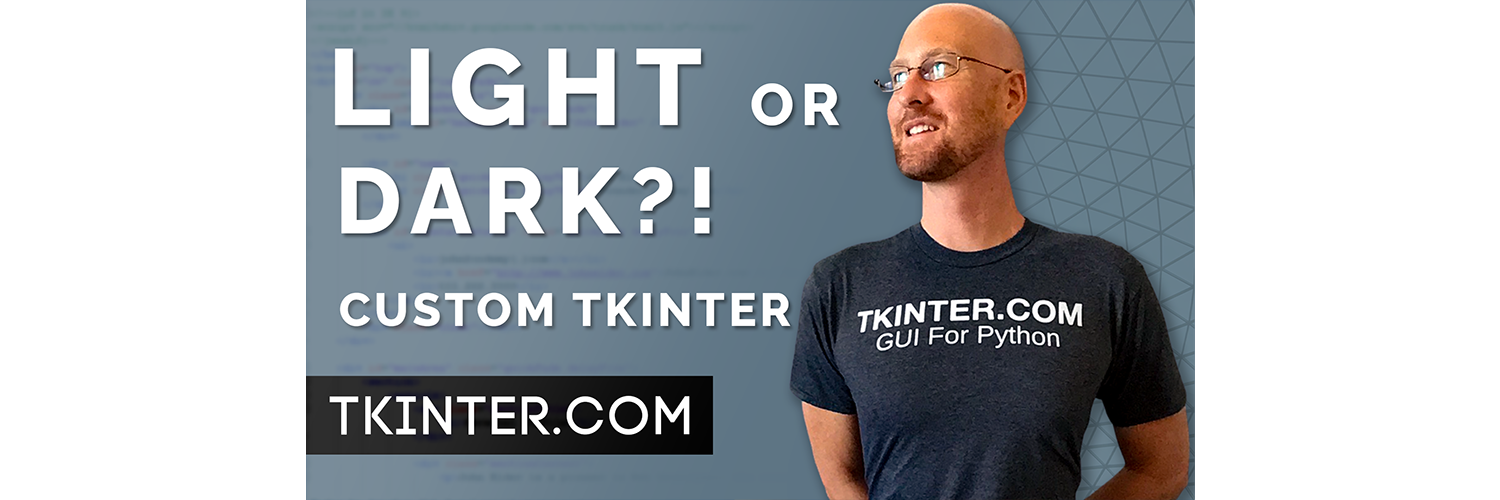



Add comment