In this video we’ll create a fun little window resizer control panel using sliders.
We’ll create a width slider, a height slider, and a slider for both that will resize a second window in Tkinter.
Resizing windows is pretty easy, just set the geometry() manager to whatever height and width you want. This method allows us to resize windows dynamically based on where ever the slider happens to be at the moment.
Python Code: controls.py
(Github Code)
from tkinter import *
from tkinter import ttk
root = Tk()
root.title("Controls")
root.geometry("300x650")
root.iconbitmap('c:/guis/exe/codemy.ico')
# Create Launch Function
def launch():
global second
second = Toplevel()
second.geometry("200x200")
# Change the width:
def width_slide(x):
#int(width_slider.get())
#int(height_slider.get())
second.geometry(f"{int(width_slider.get())}x{int(height_slider.get())}")
# Change the height:
def height_slide(x):
second.geometry(f"{int(width_slider.get())}x{int(height_slider.get())}")
# Change the both:
def both_slide(x):
second.geometry(f"{int(both_slider.get())}x{int(both_slider.get())}")
# Create a launch button
launch_button = Button(root, text="Launch Window", command=launch)
launch_button.pack(pady=20)
# Create Some Label Frames
width_frame = LabelFrame(root, text="Width")
width_frame.pack(pady=20)
height_frame = LabelFrame(root, text="Height")
height_frame.pack(pady=20)
both_frame = LabelFrame(root, text="Both")
both_frame.pack(pady=20)
# Create Some Sliders
width_slider = ttk.Scale(width_frame, from_=100, to=500, orient=HORIZONTAL, length=200, command=width_slide, value=100)
width_slider.pack(pady=20, padx=20)
height_slider = ttk.Scale(height_frame, from_=100, to=500, orient=VERTICAL, length=200, command=height_slide, value=100)
height_slider.pack(pady=20, padx=20)
both_slider = ttk.Scale(both_frame, from_=100, to=500, orient=HORIZONTAL, length=200, command=both_slide, value=100)
both_slider.pack(pady=20, padx=20)
root.mainloop()

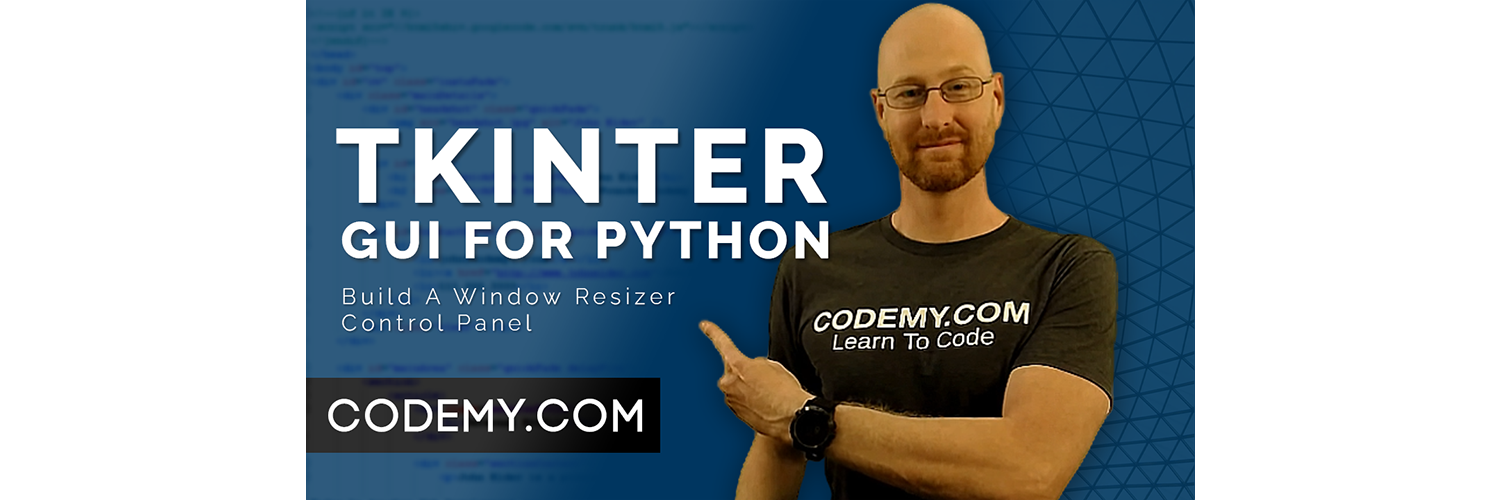



Add comment