In this video I’ll show you how to add text to images programatically using the Pillow Library with Tkinter and Python.
We’ve used PIL lots of times in the playlist…in this video we’ll use it to add text to images.
We’ll create an entry box that we can type text into, and a button to press that will save the text on the image.
Python Code: picture_text.py
(Github Code)
from tkinter import *
from PIL import Image, ImageFont, ImageDraw
root = Tk()
root.title('Codemy.com - Add Text To Images')
root.iconbitmap('c:/gui/codemy.ico')
root.geometry("600x650")
# Add Text To Image
def add_it():
# Open our image
my_image = Image.open("images/aspen.png")
# Define The Font
text_font = ImageFont.truetype("arial.ttf", 46)
# Get text to add to image
text_to_add = my_entry.get()
# Edit the Image
edit_image = ImageDraw.Draw(my_image)
edit_image.text((150, 300), text_to_add, ("green"), font=text_font)
# Save The Image
my_image.save("images/aspen2.png")
# Clear the entry box
my_entry.delete(0, END)
my_entry.insert(0, "Saving File...")
# Wait a couple seconds and then show image
my_label.after(2000, show_pic)
def show_pic():
# Show New Image
global aspen2
aspen2 = PhotoImage(file="images/aspen2.png")
my_label.config(image=aspen2)
# Clear the entry box
my_entry.delete(0, END)
# Define Image
aspen = PhotoImage(file="images/aspen.png")
# Create A Label
my_label = Label(root, image=aspen)
my_label.pack(pady=20)
#Entry Box
my_entry = Entry(root, font=("Helvetica", 24))
my_entry.pack(pady=20)
# Button
my_button = Button(root, text="Add Text To Image",
command=add_it, font=("Helvetica", 24))
my_button.pack(pady=20)
root.mainloop()

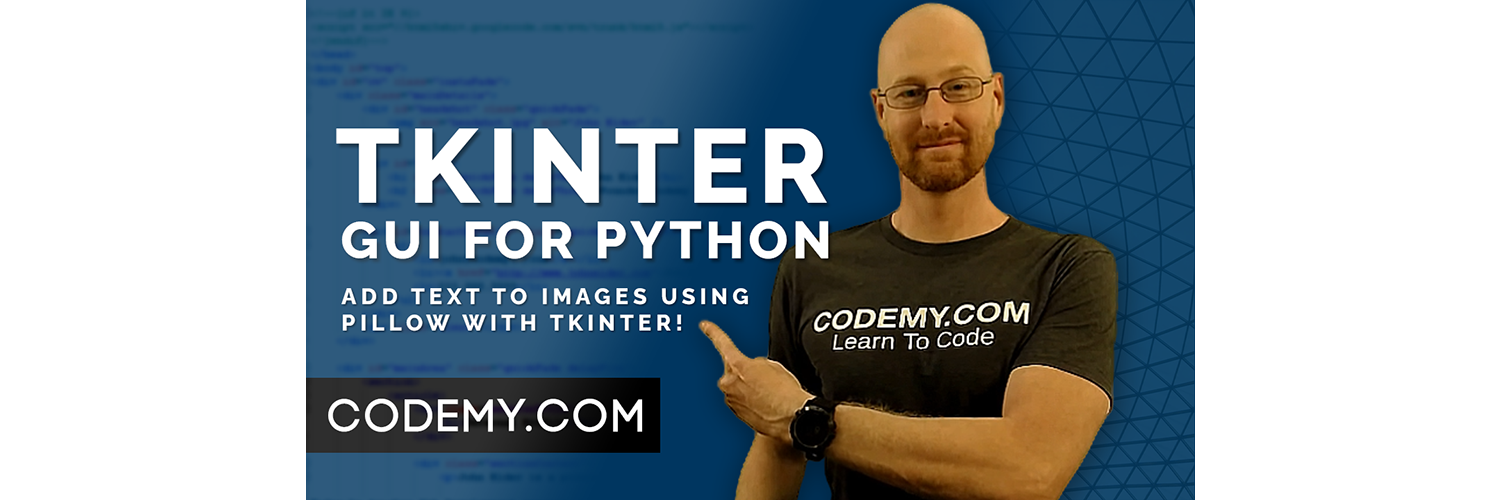



Add comment