In this video I’ll show you how to add text to speech to our translation app from the last video with Tkinter and Python.
We’ll use pyttsx3 to do the text to speech translation and it should be pretty easy.
I have another video on pyttsx3 way back in the tkinter playlist if you want to learn more about it.
Python Code: translate_speech.py
(Github Code)
from tkinter import *
import googletrans
import textblob
from tkinter import ttk, messagebox
import pyttsx3
root = Tk()
root.title('Codemy.com - Translator')
root.iconbitmap('c:/gui/codemy.ico')
root.geometry("880x300")
def translate_it():
# Delete Any Previous Translations
translated_text.delete(1.0, END)
try:
# Get Languages From Dictionary Keys
# Get the From Langauage Key
for key, value in languages.items():
if (value == original_combo.get()):
from_language_key = key
# Get the To Language Key
for key, value in languages.items():
if (value == translated_combo.get()):
to_language_key = key
# Turn Original Text into a TextBlob
words = textblob.TextBlob(original_text.get(1.0, END))
# Translate Text
words = words.translate(from_lang=from_language_key , to=to_language_key)
# Output translated text to screen
translated_text.insert(1.0, words)
# Initialize the speech engine
engine = pyttsx3.init()
# Play with Voices
voices = engine.getProperty("voices")
#for voice in voices:
# engine.setProperty('voice', voice.id)
# engine.say(words)
# Pass text to speech engine
engine.say(words)
# Run to the engine
engine.runAndWait()
except Exception as e:
messagebox.showerror("Translator", e)
def clear():
# Clear the text boxes
original_text.delete(1.0, END)
translated_text.delete(1.0, END)
#language_list = (1,2,3,4,5,6,7,8,9,0,11,12,13,14,15,16,16,1,1,1,1,1,1,1,1,1,1,1,1,1)
# Grab Language List From GoogleTrans
languages = googletrans.LANGUAGES
# Convert to list
language_list = list(languages.values())
# Text Boxes
original_text = Text(root, height=10, width=40)
original_text.grid(row=0, column=0, pady=20, padx=10)
translate_button = Button(root, text="Translate!", font=("Helvetica", 24), command=translate_it)
translate_button.grid(row=0, column=1, padx=10)
translated_text = Text(root, height=10, width=40)
translated_text.grid(row=0, column=2, pady=20, padx=10)
# Combo boxes
original_combo = ttk.Combobox(root, width=50, value=language_list)
original_combo.current(21)
original_combo.grid(row=1, column=0)
translated_combo = ttk.Combobox(root, width=50, value=language_list)
translated_combo.current(26)
translated_combo.grid(row=1, column=2)
# Clear button
clear_button = Button(root, text="Clear", command=clear)
clear_button.grid(row=2, column=1)
root.mainloop()

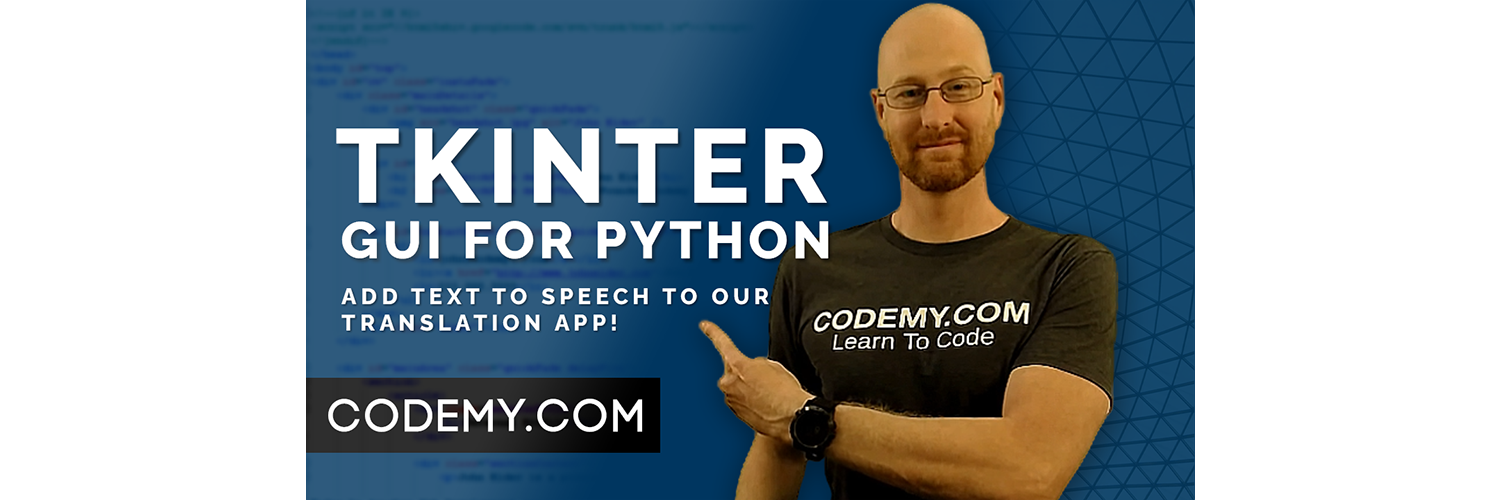



Add comment