In this video I’ll show you how to create a CRM Tool using Treeview and the SQLite Database (or any database you like) with Tkinter and Python!
In this video we’ll build out the GUI of our App using the Treeview. We’ll set the colors, columns, and use some dummy data while starting out. We’ll make the rows of the Treeview widget striped.
We’ll also build a panel of text boxes that will allow us to add or update data, and we’ll build a row of buttons that will do different things in the future.
Lot’s of people have asked me how to use a Treeview with a database…this is going to be a fun one!
Python Code: treebase.py
(Github Code)
from tkinter import *
from tkinter import ttk
root = Tk()
root.title('Codemy.com - TreeBase')
root.iconbitmap('c:/gui/codemy.ico')
root.geometry("1000x500")
# Add Some Style
style = ttk.Style()
# Pick A Theme
style.theme_use('default')
# Configure the Treeview Colors
style.configure("Treeview",
background="#D3D3D3",
foreground="black",
rowheight=25,
fieldbackground="#D3D3D3")
# Change Selected Color
style.map('Treeview',
background=[('selected', "#347083")])
# Create a Treeview Frame
tree_frame = Frame(root)
tree_frame.pack(pady=10)
# Create a Treeview Scrollbar
tree_scroll = Scrollbar(tree_frame)
tree_scroll.pack(side=RIGHT, fill=Y)
# Create The Treeview
my_tree = ttk.Treeview(tree_frame, yscrollcommand=tree_scroll.set, selectmode="extended")
my_tree.pack()
# Configure the Scrollbar
tree_scroll.config(command=my_tree.yview)
# Define Our Columns
my_tree['columns'] = ("First Name", "Last Name", "ID", "Address", "City", "State", "Zipcode")
# Format Our Columns
my_tree.column("#0", width=0, stretch=NO)
my_tree.column("First Name", anchor=W, width=140)
my_tree.column("Last Name", anchor=W, width=140)
my_tree.column("ID", anchor=CENTER, width=100)
my_tree.column("Address", anchor=CENTER, width=140)
my_tree.column("City", anchor=CENTER, width=140)
my_tree.column("State", anchor=CENTER, width=140)
my_tree.column("Zipcode", anchor=CENTER, width=140)
# Create Headings
my_tree.heading("#0", text="", anchor=W)
my_tree.heading("First Name", text="First Name", anchor=W)
my_tree.heading("Last Name", text="Last Name", anchor=W)
my_tree.heading("ID", text="ID", anchor=CENTER)
my_tree.heading("Address", text="Address", anchor=CENTER)
my_tree.heading("City", text="City", anchor=CENTER)
my_tree.heading("State", text="State", anchor=CENTER)
my_tree.heading("Zipcode", text="Zipcode", anchor=CENTER)
# Add Fake Data
data = [
["John", "Elder", 1, "123 Elder St.", "Las Vegas", "NV", "89137"],
["Mary", "Smith", 2, "435 West Lookout", "Chicago", "IL", "60610"],
["Tim", "Tanaka", 3, "246 Main St.", "New York", "NY", "12345"],
["Erin", "Erinton", 4, "333 Top Way.", "Los Angeles", "CA", "90210"],
["Bob", "Bobberly", 5, "876 Left St.", "Memphis", "TN", "34321"],
["Steve", "Smith", 6, "1234 Main St.", "Miami", "FL", "12321"],
["Tina", "Browne", 7, "654 Street Ave.", "Chicago", "IL", "60611"],
["Mark", "Lane", 8, "12 East St.", "Nashville", "TN", "54345"],
["John", "Smith", 9, "678 North Ave.", "St. Louis", "MO", "67821"],
["Mary", "Todd", 10, "9 Elder Way.", "Dallas", "TX", "88948"],
["John", "Lincoln", 11, "123 Elder St.", "Las Vegas", "NV", "89137"],
["Mary", "Bush", 12, "435 West Lookout", "Chicago", "IL", "60610"],
["Tim", "Reagan", 13, "246 Main St.", "New York", "NY", "12345"],
["Erin", "Smith", 14, "333 Top Way.", "Los Angeles", "CA", "90210"],
["Bob", "Field", 15, "876 Left St.", "Memphis", "TN", "34321"],
["Steve", "Target", 16, "1234 Main St.", "Miami", "FL", "12321"],
["Tina", "Walton", 17, "654 Street Ave.", "Chicago", "IL", "60611"],
["Mark", "Erendale", 18, "12 East St.", "Nashville", "TN", "54345"],
["John", "Nowerton", 19, "678 North Ave.", "St. Louis", "MO", "67821"],
["Mary", "Hornblower", 20, "9 Elder Way.", "Dallas", "TX", "88948"]
]
# Create Striped Row Tags
my_tree.tag_configure('oddrow', background="white")
my_tree.tag_configure('evenrow', background="lightblue")
# Add our data to the screen
global count
count = 0
for record in data:
if count % 2 == 0:
my_tree.insert(parent='', index='end', iid=count, text='', values=(record[0], record[1], record[2], record[3], record[4], record[5], record[6]), tags=('evenrow',))
else:
my_tree.insert(parent='', index='end', iid=count, text='', values=(record[0], record[1], record[2], record[3], record[4], record[5], record[6]), tags=('oddrow',))
# increment counter
count += 1
# Add Record Entry Boxes
data_frame = LabelFrame(root, text="Record")
data_frame.pack(fill="x", expand="yes", padx=20)
fn_label = Label(data_frame, text="First Name")
fn_label.grid(row=0, column=0, padx=10, pady=10)
fn_entry = Entry(data_frame)
fn_entry.grid(row=0, column=1, padx=10, pady=10)
ln_label = Label(data_frame, text="First Name")
ln_label.grid(row=0, column=2, padx=10, pady=10)
ln_entry = Entry(data_frame)
ln_entry.grid(row=0, column=3, padx=10, pady=10)
id_label = Label(data_frame, text="First Name")
id_label.grid(row=0, column=4, padx=10, pady=10)
id_entry = Entry(data_frame)
id_entry.grid(row=0, column=5, padx=10, pady=10)
address_label = Label(data_frame, text="First Name")
address_label.grid(row=1, column=0, padx=10, pady=10)
address_entry = Entry(data_frame)
address_entry.grid(row=1, column=1, padx=10, pady=10)
city_label = Label(data_frame, text="First Name")
city_label.grid(row=1, column=2, padx=10, pady=10)
city_entry = Entry(data_frame)
city_entry.grid(row=1, column=3, padx=10, pady=10)
state_label = Label(data_frame, text="First Name")
state_label.grid(row=1, column=4, padx=10, pady=10)
state_entry = Entry(data_frame)
state_entry.grid(row=1, column=5, padx=10, pady=10)
zipcode_label = Label(data_frame, text="First Name")
zipcode_label.grid(row=1, column=6, padx=10, pady=10)
zipcode_entry = Entry(data_frame)
zipcode_entry.grid(row=1, column=7, padx=10, pady=10)
# Add Buttons
button_frame = LabelFrame(root, text="Commands")
button_frame.pack(fill="x", expand="yes", padx=20)
update_button = Button(button_frame, text="Update Record")
update_button.grid(row=0, column=0, padx=10, pady=10)
add_button = Button(button_frame, text="Add Record")
add_button.grid(row=0, column=1, padx=10, pady=10)
remove_all_button = Button(button_frame, text="Remove All Records")
remove_all_button.grid(row=0, column=2, padx=10, pady=10)
remove_one_button = Button(button_frame, text="Remove One Selected")
remove_one_button.grid(row=0, column=3, padx=10, pady=10)
remove_many_button = Button(button_frame, text="Remove Many Selected")
remove_many_button.grid(row=0, column=4, padx=10, pady=10)
move_up_button = Button(button_frame, text="Move Up")
move_up_button.grid(row=0, column=5, padx=10, pady=10)
move_down_button = Button(button_frame, text="Move Down")
move_down_button.grid(row=0, column=6, padx=10, pady=10)
select_record_button = Button(button_frame, text="Select Record")
select_record_button.grid(row=0, column=7, padx=10, pady=10)
root.mainloop()

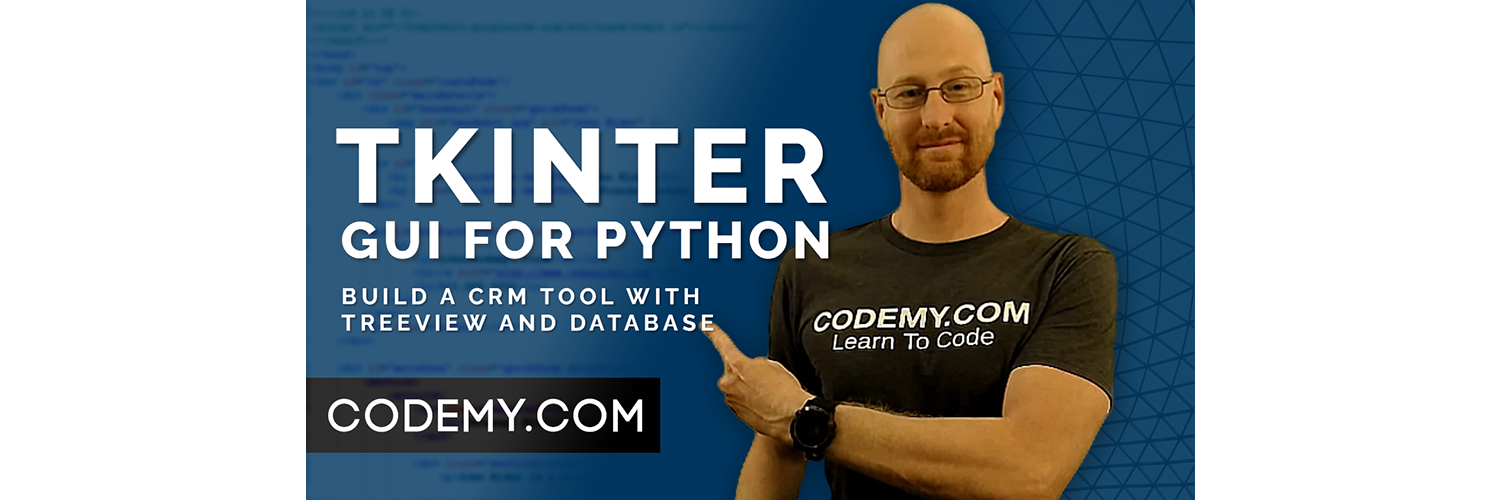



Hello John, My name is Steven Bakos. I am looking for a way to be able th change the row color within a treeview wher the data comes from a sqlite3 database. The row color I wish to change would be based on value in column one this column in my data base has either a Y or N the column represents whether the item in that row is sellable. The data base is essentially an Inventory data base. Please if there is anything I need to include in this message let me know. I am an older person and a newbie regarding python
Changing color doesn’t have anything to do with the database. You change treeview row colors the same no matter where the data comes from.
Hey John
First of all, thank you for all your videos.
I’m trying to recreate this using my raspberrypi and visual studio, but the window never extends to fit the content, despite having coppied all the code line by line
What am i doing wrong?
Thank you so much
hello john
can you make the crm to be able to put the data in Exel Sheet
and make settings button because if the user want to change the text box
i hope you do this in videos
I have a course on using excel with Python at Codemy.com