In this video we’ll look at Checkboxes in Tkinter and Python.
Check boxes are great because they allow you to make a choice from a list of items.
Unlike Radio Buttons, with checkboxes you can select more than one item at any given time.
Python Code: checkboxes.py
(Github Code)
from tkinter import *
root = Tk()
root.title("CheckButtons - Intro To Tkinter")
root.iconbitmap('images/tkinter.ico')
root.geometry('600x400')
def clicked():
# Check for pepperoni
if var1.get() == 1:
pepperoni = "Pepperoni"
else:
pepperoni = ""
# Check for cheese
if var2.get() == 1:
cheese = "Cheese"
else:
cheese = ""
# Check for mushroom
if var3.get() == 1:
mushroom = "Mushroom"
else:
mushroom = ""
if pepperoni or cheese or mushroom:
my_label.config(text=f"You Selected {pepperoni} {cheese} {mushroom}")
else:
my_label.config(text="You Didn't Pick Anything!")
# Create some IntVars()
var1 = IntVar()
var2 = IntVar()
var3 = IntVar()
# Create 3 checkboxes
check1 = Checkbutton(root, text="Pepperoni", variable=var1, onvalue=1, offvalue=0, font=("Helvetica", 18))
check1.pack(pady=(40, 10))
check2 = Checkbutton(root, text="Cheese", variable=var2, onvalue=1, offvalue=0, font=("Helvetica", 18))
check2.pack(pady=(40, 10))
check3 = Checkbutton(root, text="Mushroom", variable=var3, onvalue=1, offvalue=0, font=("Helvetica", 18))
check3.pack(pady=(40, 10))
# Create a button
my_button = Button(root, text="Submit", command=clicked)
my_button.pack(pady=20)
# Create a label
my_label = Label(root, text="Pick A Topping", font=("Helvetica", 18))
my_label.pack(pady=20)
root.mainloop()

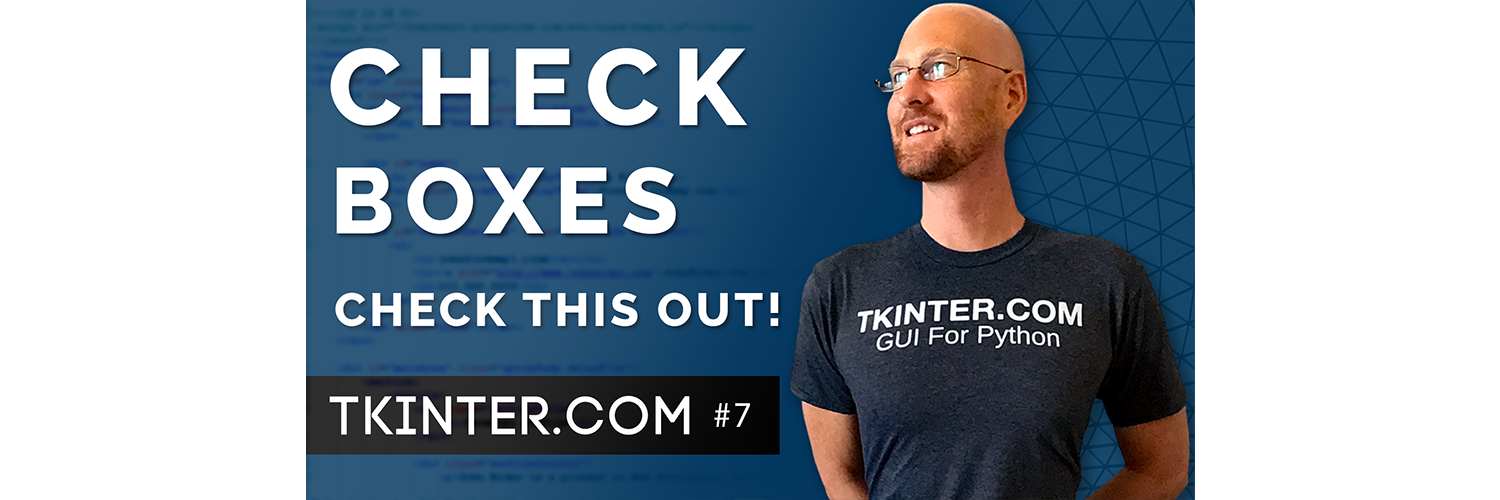



Add comment