In this video we’ll look at the Color Chooser for TTKBootstrap, Tkinter, and Python.
The Color Chooser Dialog is a pop up dialog that allows you to pick a color.
It then returns that color as a hex code, and RGB value, or an HSLK value.
Python Code: cc.py
(Github Code)
from tkinter import *
import ttkbootstrap as tb
from ttkbootstrap.dialogs.colorchooser import ColorChooserDialog
root = tb.Window(themename="superhero")
#root = Tk()
root.title("TTK Bootstrap! Color Chooser")
root.iconbitmap('images/codemy.ico')
root.iconbitmap(default='images/codemy.ico')
root.geometry('700x350')
def cc():
# Create Color Chooser
my_color = ColorChooserDialog()
# Show Color Chooser
my_color.show()
# Return Color Chooser Info
colors = my_color.result
# Output to the label (.hex .hsl .rgb)
my_label.config(text=colors.hex)
# Change the bg color of our app to chosen color
root.configure(background=colors.hex)
my_button = tb.Button(root, text="Click Me!", bootstyle="danger", command=cc)
my_button.pack(pady=40)
my_label = tb.Label(root, text="", font=("Helvetica", 18))
my_label.pack(pady=10)
root.mainloop()

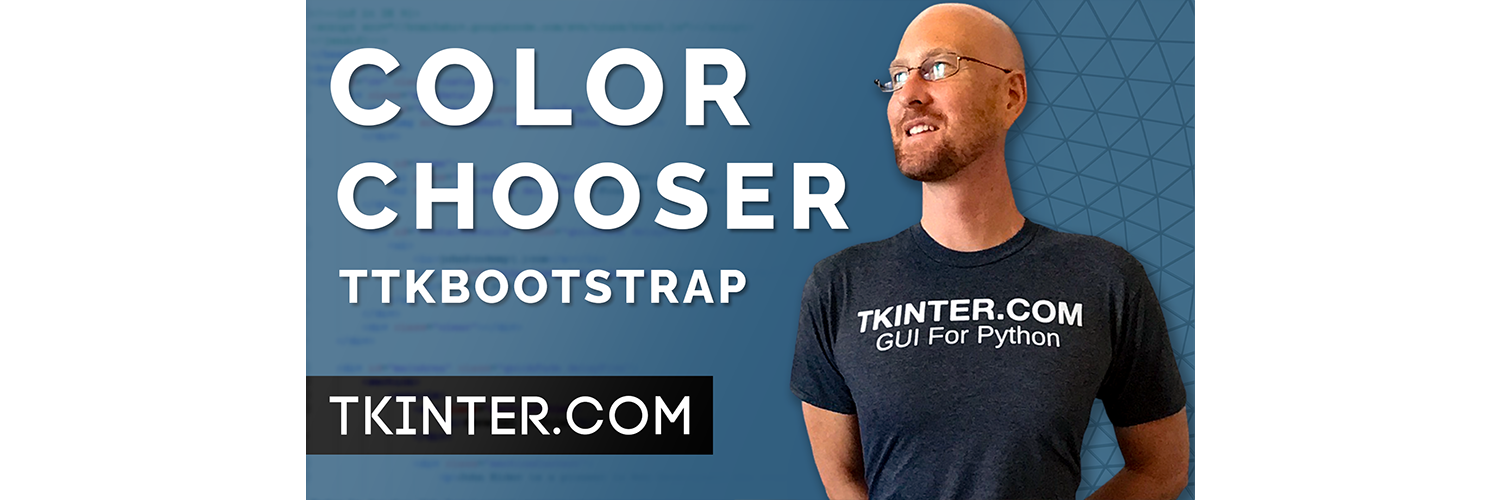



Add comment