In this video we’ll learn how to use Classes and Object Oriented Python to build our own widgets and components.
Tkinter is great, but it becomes super powerful when you can create your own components.
And it’s actually pretty easy! Customize your own widgets and components and then call them any time you want!
Python Code: custom_widget.py
(Github Code)
from tkinter import *
root = Tk()
root.title('Tkinter.com - Custom Widgets/Components')
root.iconbitmap('images/codemy.ico')
root.geometry('700x450')
class My_widget(Frame):
def __init__(self, parent, label_text, button_text, button_name):
super().__init__(master = parent)
# Set up our grid stuff
self.rowconfigure(0, weight=1)
self.columnconfigure((0,1), weight=1, uniform='z')
# Create our widgets
Label(self, text=label_text, font=("Helvetica", 18)).grid(row=0, column=0, sticky="nsew")
Button(self, text=button_text, command=lambda: self.change(button_name)).grid(row=0, column=1, sticky="nsew")
self.pack(expand=True, fill="both", padx=10, pady=10)
def change(self, name):
if name == "my_button1":
root.title("Button 1!")
elif name == "my_button2":
root.title("Button 2!")
elif name == "my_button3":
root.title("Button 3!")
else:
root.title("Something else!")
My_widget(root, "Text 1", "Button 1", "my_button1")
My_widget(root, "Text 2", "Button 2", "my_button2")
My_widget(root, "Text 3", "Button 3", "my_button3")
My_widget(root, "Text 4", "Button 4", "my_button4")
root.mainloop()

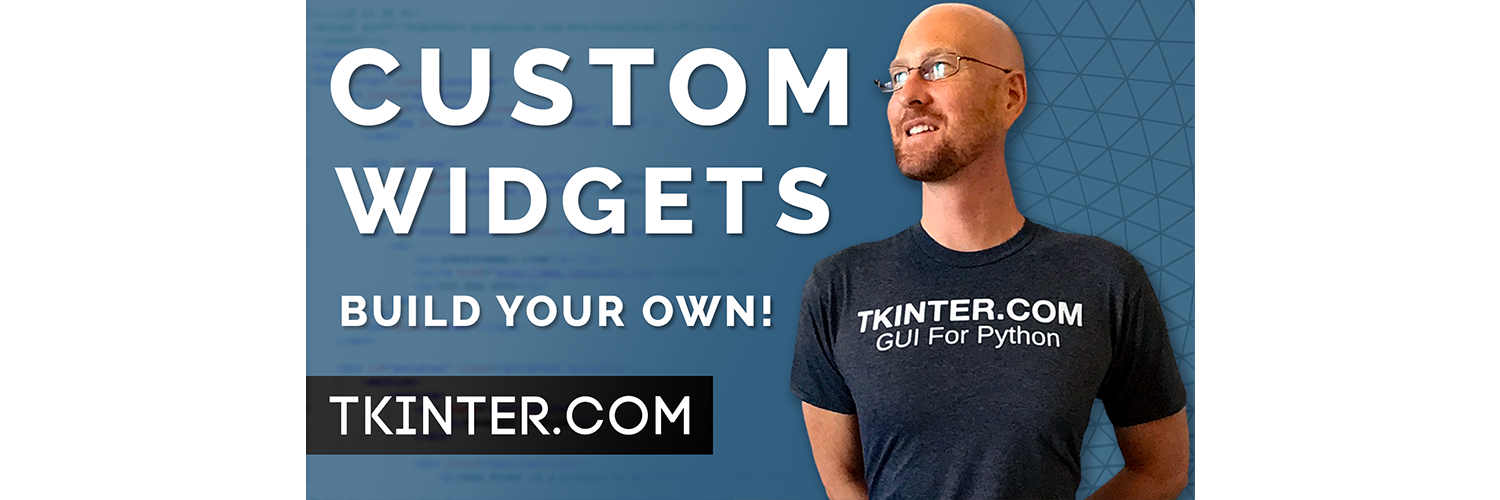



Add comment