In this video we’ll learn how to create cool looking modern buttons with images in CustomTkinter.
Images in CustomTkinter are pretty simple, we just need to use Pillow and a little bit of code.
We’ll look at using images, moving those images around, and also changing colors of buttons and their hover colors as well.
Python Code: buttons_cust.py
(Github Code)
from tkinter import *
import customtkinter
from PIL import Image, ImageTk
customtkinter.set_appearance_mode("dark") # Modes: system (default), light, dark
customtkinter.set_default_color_theme("dark-blue") # Themes: blue (default), dark-blue, green
root = customtkinter.CTk()
root.title('Codemy.com - Custom Buttons With Images')
root.iconbitmap('c:/gui/codemy.ico')
root.geometry("500x170")
# Define Our Images
add_folder_image = ImageTk.PhotoImage(Image.open("test_images/add-folder.png").resize((20,20), Image.ANTIALIAS))
add_list_image = ImageTk.PhotoImage(Image.open("test_images/add-list.png").resize((20,20), Image.ANTIALIAS))
# Create Our Buttons
button_1 = customtkinter.CTkButton(master=root, image=add_folder_image, text="Add Folder", width=190, height=40, compound="top")
button_1.pack(pady=20, padx=20)
button_2 = customtkinter.CTkButton(master=root, image=add_list_image, text="Add Item", width=190, height=40, compound="right",
fg_color="#D35B58", hover_color="#C77C78")
button_2.pack(pady=10, padx=20)
root.mainloop()

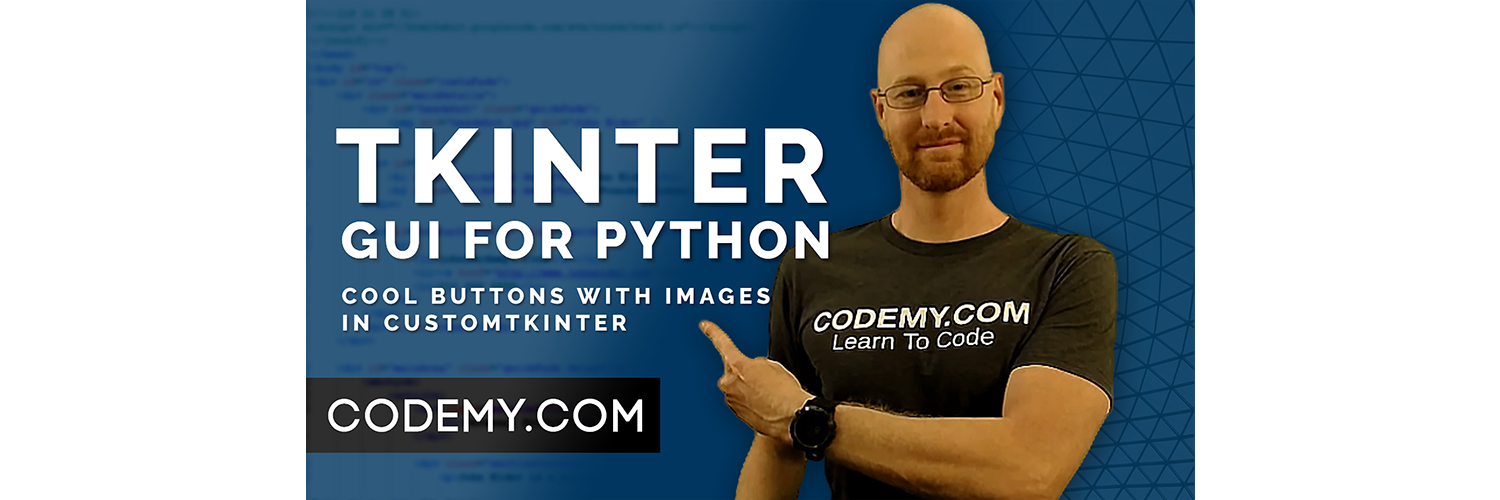



Add comment