In this video we’ll modernize and refactor our dictionary lookup app using the CustomTkinter library.
In the last video I introduced you to the customTkinter library by Tom Schimansky, in this video we’ll use it to modernize one of our previous apps.
We’ll need to create a couple of hacky workarounds to use a Text Box widget, but it shouldn’t be too hard!
Code For Original Dictionary App:
Video For Original Dictionary App:
Python Code: dictionary_cust.py
(Github Code)
from tkinter import *
from PyDictionary import PyDictionary
import customtkinter
customtkinter.set_appearance_mode("dark") # Modes: system (default), light, dark
customtkinter.set_default_color_theme("dark-blue") # Themes: blue (default), dark-blue, green
root = customtkinter.CTk()
root.title('Codemy.com - Dictionary')
root.iconbitmap('c:/gui/codemy.ico')
root.geometry("620x470")
def lookup():
# Clear The text
my_text.delete(1.0, END)
# Lookup a word
dictionary = PyDictionary()
definition = dictionary.meaning(my_entry.get())
# Add definition to text box
#my_text.insert(END, defintion)
# Find keys and values in definition
for key,value in definition.items():
# put the key header in textbox
my_text.insert(END, key + '\n\n')
for values in value:
my_text.insert(END, f'- {values}\n\n')
my_labelframe = customtkinter.CTkFrame(root, corner_radius=10)
my_labelframe.pack(pady=20)
my_entry = customtkinter.CTkEntry(my_labelframe, width=400, height=40, border_width=1, placeholder_text="Enter A Word", text_color="silver")
my_entry.grid(row=0, column=0, padx=10, pady=10)
my_button = customtkinter.CTkButton(my_labelframe, text="Lookup", command=lookup)
my_button.grid(row=0, column=1, padx=10)
text_frame = customtkinter.CTkFrame(root, corner_radius=10)
text_frame.pack(pady=10)
my_text = Text(text_frame, height=20, width=67, wrap=WORD, bd=0, bg="#292929", fg="silver")
my_text.pack(pady=10, padx=10)
root.mainloop()

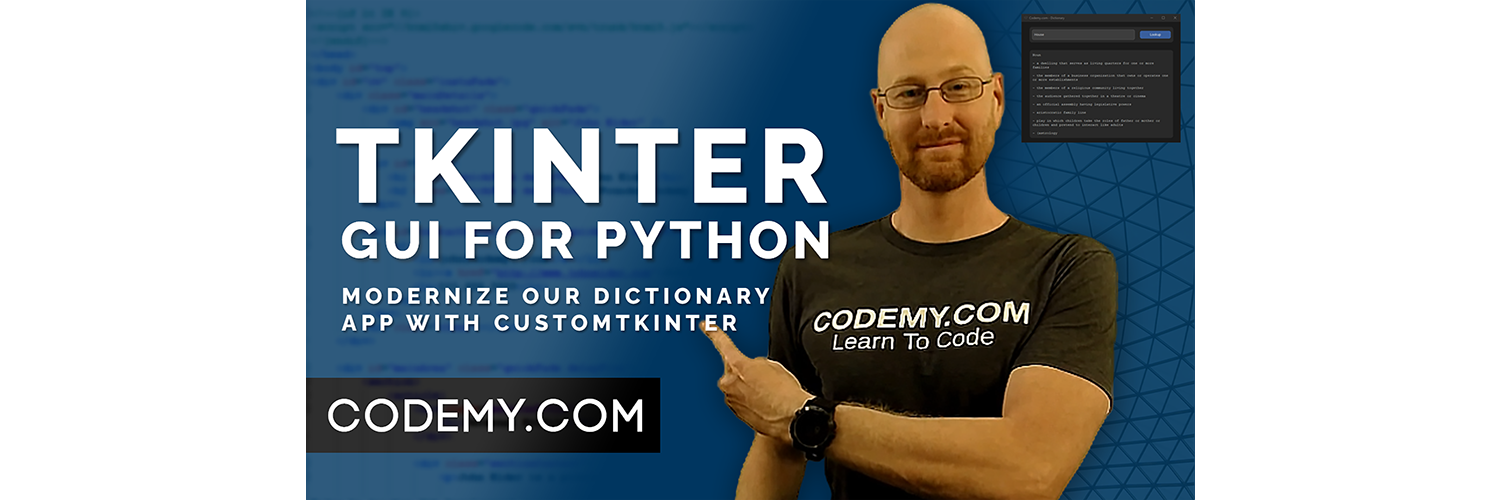



Add comment