In this video I’ll show you how to use notebook tabs in TTKBootstrap, Tkinter, and Python.
Notebooks are a great way to organize your GUI apps by giving you tabbed frames that you can click thru.
I’ll show you how TTKBootstrap handles notebook tabs in this video, and how to change their color.
Python Code: nb.py
(Github Code)
from tkinter import *
import ttkbootstrap as tb
root = tb.Window(themename="superhero")
#root = Tk()
root.title("TTK Bootstrap! Notebook Tabs!")
root.iconbitmap('images/codemy.ico')
root.geometry('500x400')
my_notebook = tb.Notebook(root, bootstyle="dark")
my_notebook.pack(pady=20)
tab1 = tb.Frame(my_notebook)
tab2 = tb.Frame(my_notebook)
my_label = Label(tab1, text="My Awesome Label!", font=("Helvetica", 18))
my_label.pack(pady=20)
my_text = Text(tab1, width=70, height=10)
my_text.pack(pady=10, padx=10)
my_button = tb.Button(tab1, text="Click Me!", bootstyle="danger outline")
my_button.pack(pady=20)
my_label2 = Label(tab2, text="This Is Tab Two!", font=("Helvetica", 18))
my_label2.pack(pady=20)
# Add our frames to the notebook
my_notebook.add(tab1, text="Tab One")
my_notebook.add(tab2, text="Tab Two")
root.mainloop()

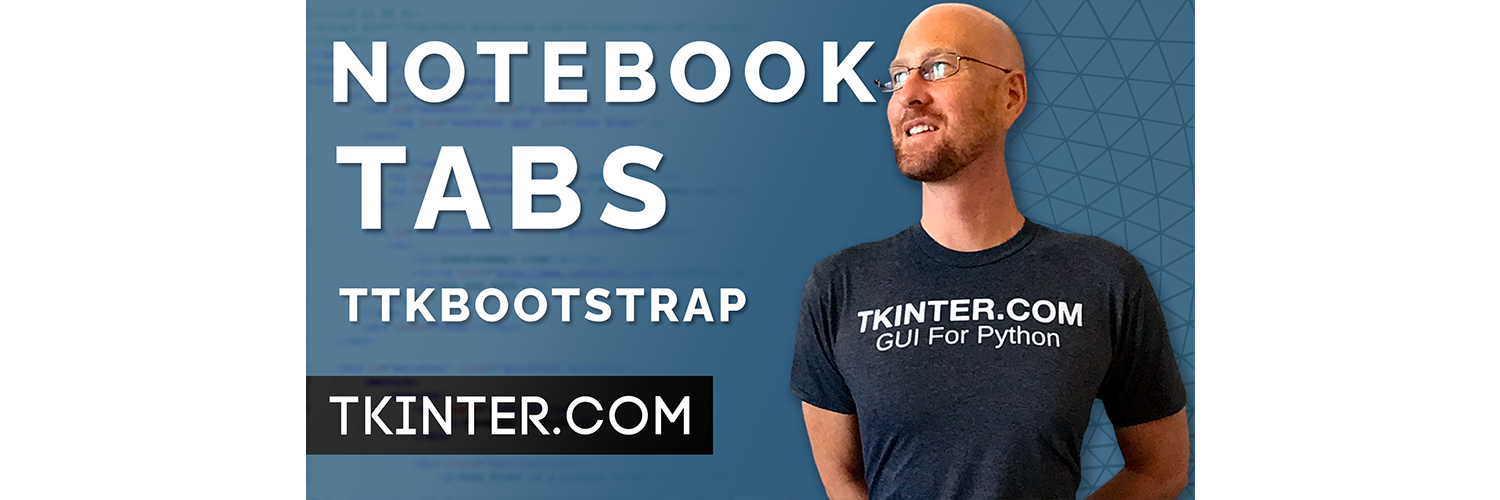



Add comment