In this video I’ll show you how to use an external Web Browser with your Tkinter app.
How many times would you have liked to open an external web browser from inside your Tkinter app?
In this video I’ll show you how to do that using the webbrowser module. It’s super easy!
Python Code: browse.py
(Github Code)
from tkinter import *
import webbrowser
root = Tk()
root.title('Codemy.com - Open Web Browser')
root.iconbitmap('c:/gui/codemy.ico')
root.geometry("500x500")
def open_browser(e):
# Open default browser
#webbrowser.open_new("https://codemy.com")
# Open Specific Browser
webbrowser.get("C:/Program Files (x86)/Google/Chrome/Application/chrome.exe %s").open_new("https://codemy.com")
# Create Button
my_button = Button(root, text="Open Web Browser!",
font=("Helvetica", 24), command=lambda: open_browser(1))
my_button.pack(pady=50)
# Create Label
my_label = Label(root, text="Open Browser", font=("Helvetica", 24),
fg="blue")
my_label.pack(pady=20)
# Bind Label
my_label.bind("", open_browser)
root.mainloop()

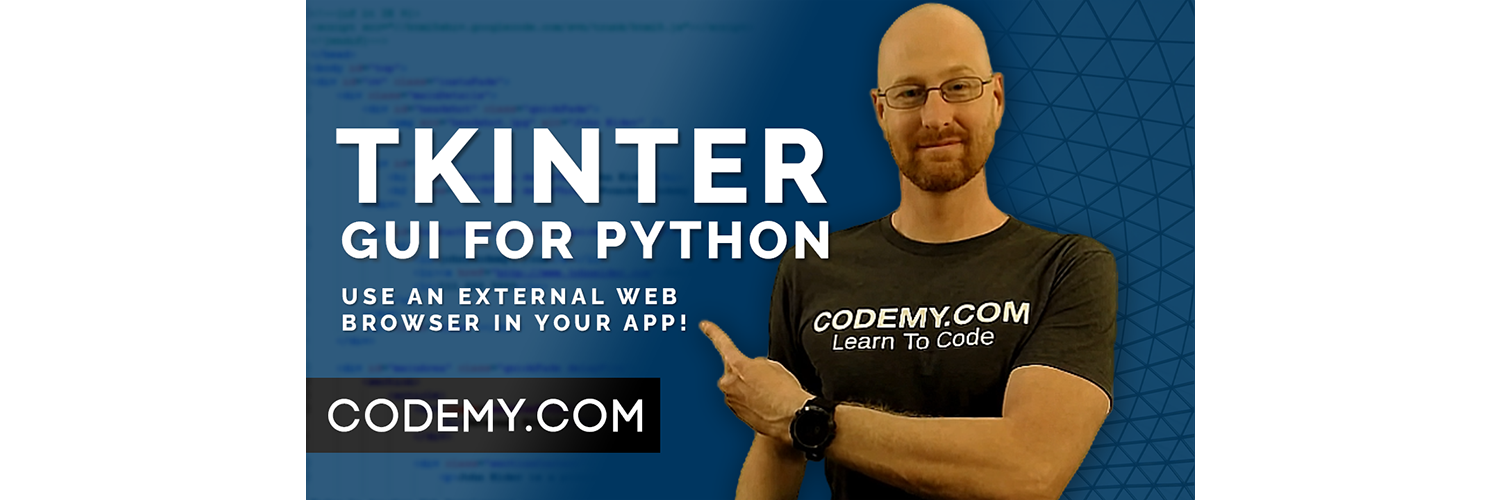



Add comment