In this video I’ll show you how to save and open our todo lists for our To-Do list app with Tkinter and Python!
We’ll start out by creating a menu at the top of our app that has dropdowns for Saving a File, Opening a File, and Clearing our current list.
Then we’ll build out the functionality using a filedialog widget to allow us to name our files before we save them. We’ll actually save the files as .dat files.
Python Code: todo.py
(Github Code)
from tkinter import *
from tkinter.font import Font
from tkinter import filedialog
import pickle
root = Tk()
root.title('Codemy.com - ToDo List!')
root.iconbitmap('c:/gui/codemy.ico')
root.geometry("500x500")
# Define our Font
my_font = Font(
family="Brush Script MT",
size=30,
weight="bold")
# Creat frame
my_frame = Frame(root)
my_frame.pack(pady=10)
# Create listbox
my_list = Listbox(my_frame,
font=my_font,
width=25,
height=5,
bg="SystemButtonFace",
bd=0,
fg="#464646",
highlightthickness=0,
selectbackground="#a6a6a6",
activestyle="none")
my_list.pack(side=LEFT, fill=BOTH)
# Create dummy list
#stuff = ["Walk The Dog", "Buy Groceries", "Take A Nap", "Learn Tkinter", "Rule The World"]
# Add dummy list to list box
#for item in stuff:
# my_list.insert(END, item)
# Create scrollbar
my_scrollbar = Scrollbar(my_frame)
my_scrollbar.pack(side=RIGHT, fill=BOTH)
# Add scrollbar
my_list.config(yscrollcommand=my_scrollbar.set)
my_scrollbar.config(command=my_list.yview)
# create entry box to add items to the list
my_entry = Entry(root, font=("Helvetica", 24), width=26)
my_entry.pack(pady=20)
# Create a button frame
button_frame = Frame(root)
button_frame.pack(pady=20)
# FUNCTIONS
def delete_item():
my_list.delete(ANCHOR)
def add_item():
my_list.insert(END, my_entry.get())
my_entry.delete(0, END)
def cross_off_item():
# Cross off item
my_list.itemconfig(
my_list.curselection(),
fg="#dedede")
# Get rid of selection bar
my_list.selection_clear(0, END)
def uncross_item():
# Cross off item
my_list.itemconfig(
my_list.curselection(),
fg="#464646")
# Get rid of selection bar
my_list.selection_clear(0, END)
def delete_crossed():
count = 0
while count < my_list.size():
if my_list.itemcget(count, "fg") == "#dedede":
my_list.delete(my_list.index(count))
else:
count += 1
def save_list():
file_name = filedialog.asksaveasfilename(
initialdir="C:/gui/data",
title="Save File",
filetypes=(
("Dat Files", "*.dat"),
("All Files", "*.*"))
)
if file_name:
if file_name.endswith(".dat"):
pass
else:
file_name = f'{file_name}.dat'
# Delete crossed off items before saving
count = 0
while count < my_list.size():
if my_list.itemcget(count, "fg") == "#dedede":
my_list.delete(my_list.index(count))
else:
count += 1
# grab all the stuff from the list
stuff = my_list.get(0, END)
# Open the file
output_file = open(file_name, 'wb')
# Actually add the stuff to the file
pickle.dump(stuff, output_file)
def open_list():
file_name = filedialog.askopenfilename(
initialdir="C:/gui/data",
title="Open File",
filetypes=(
("Dat Files", "*.dat"),
("All Files", "*.*"))
)
if file_name:
# Delete currently open list
my_list.delete(0, END)
# Open the file
input_file = open(file_name, 'rb')
# Load the data from the file
stuff = pickle.load(input_file)
# Output stuff to the screen
for item in stuff:
my_list.insert(END, item)
def delete_list():
my_list.delete(0, END)
# Create Menu
my_menu = Menu(root)
root.config(menu=my_menu)
# Add items to the menu
file_menu = Menu(my_menu, tearoff=False)
my_menu.add_cascade(label="File", menu=file_menu)
# Add dropdown items
file_menu.add_command(label="Save List", command=save_list)
file_menu.add_command(label="Open List", command=open_list)
file_menu.add_separator()
file_menu.add_command(label="Clear List", command=delete_list)
# Add some buttons
delete_button = Button(button_frame, text="Delete Item", command=delete_item)
add_button = Button(button_frame, text="Add Item", command=add_item)
cross_off_button = Button(button_frame, text="Cross Off Item", command=cross_off_item)
uncross_button = Button(button_frame, text="Uncross Item", command=uncross_item)
delete_crossed_button = Button(button_frame, text="Delete Crossed", command=delete_crossed)
delete_button.grid(row=0, column=0)
add_button.grid(row=0, column=1, padx=20)
cross_off_button.grid(row=0, column=2)
uncross_button.grid(row=0, column=3, padx=20)
delete_crossed_button.grid(row=0, column=4)
root.mainloop()

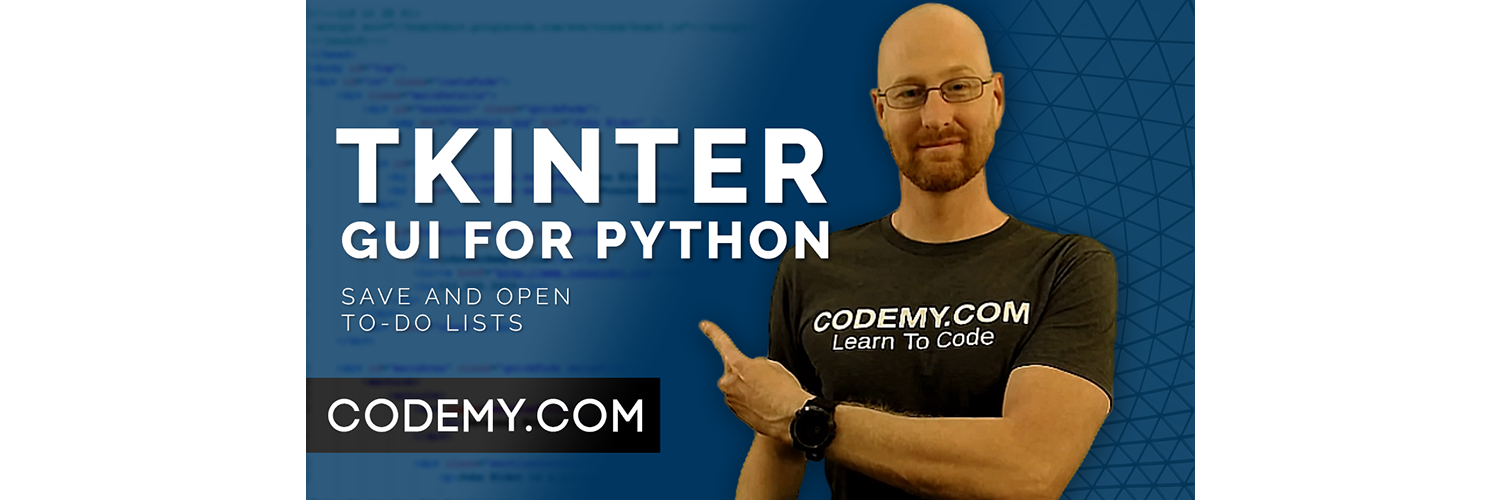



Add comment