In this video I’ll show you how to use the Scrolled Frame widget for TTKBootstrap and Tkinter.
Scrolled Frames are super easy with TTKBootstrap. Unlike regular Tkinter, TTKBootstrap has a scrolledFrame widget that you can use.
It really couldn’t be easier!
Python Code: scrolled_frame.py
(Github Code)
from tkinter import *
import ttkbootstrap as tb
from ttkbootstrap.scrolled import ScrolledFrame
root = tb.Window(themename="superhero")
#root = Tk()
root.title("TTK Bootstrap! Scrolled Frame!")
root.iconbitmap('images/codemy.ico')
root.iconbitmap(default='images/codemy.ico')
root.geometry('700x350')
# Lets create a scrolled frame
my_frame = ScrolledFrame(root, autohide=False, bootstyle="light")
my_frame.pack(pady=15, padx=15, fill=BOTH, expand=YES)
# Create some buttons
for x in range(21):
tb.Button(my_frame, bootstyle="info", text=f'Click Me! {x}').pack(pady=10)
root.mainloop()

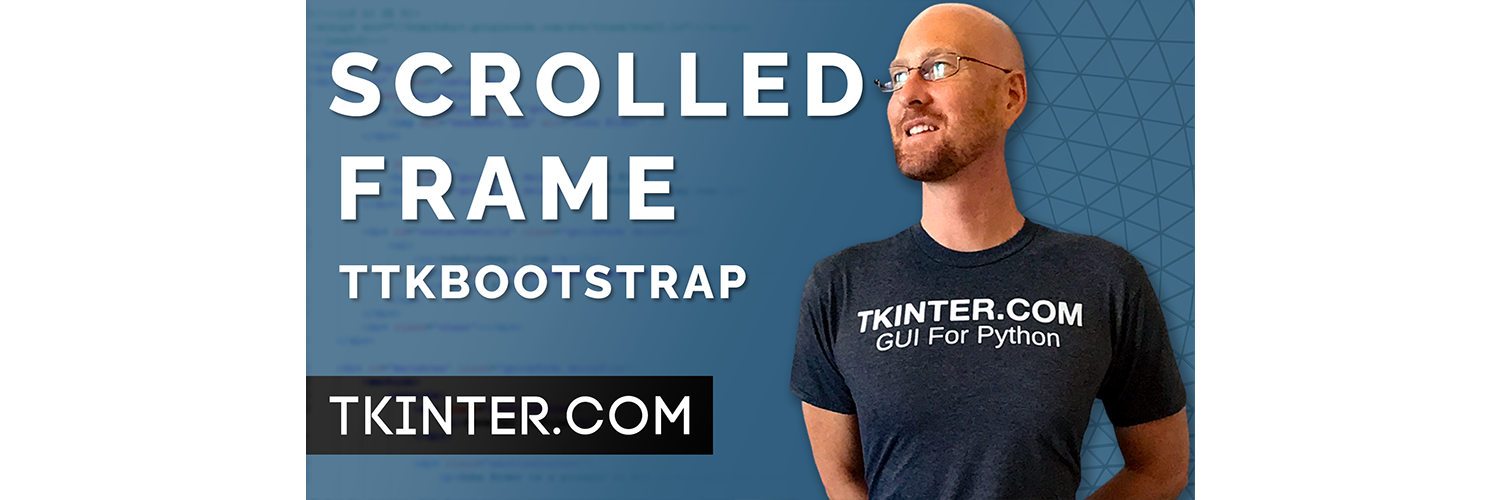



Add comment